With the help of this website, any Employee who belongs to the Haryana Government. They can easily do the work related to e Salary Slip, Service Book, Annual Property Return, GPF Account Services, Pension Calculator, Bio-Data, online Leaves, and Tour Module, etc. online with the help of the site. A mobile app has also been released by the concerned department, which has been named as Karamchari Sahayak App. So, read this post completely to know more details.
How to Download Salary Slip on Intra Haryana?
First, open the official portal of “Intra Haryana”- http://intrahry.gov.in/
And login with your User ID.
After login, you will see the option of “e Salary Services” in the dashboard of the portal. Click on it.
Now, there will be two options – (a) Salary Slip and (b) Annual Salary Statement (if you want to see by month then select the first option and if you want to see yearly then select the second option.
If you have selected the Salary Slip option. Then the year and month have to be selected.
Now, click on “Show”. And in this way, you will be able to see the Salary Slip and can also download the slip.
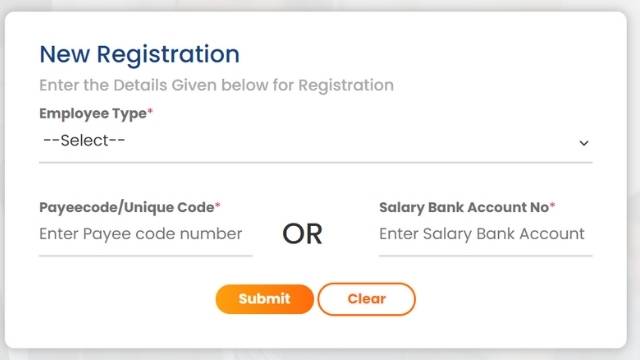
How to Reset forget password at intrahry.gov.in
- First of all, open the intra Haryana official website and click on Forget Password on the home page.
- Then, enter the payee code number of the employee and click on submit.
- OTP will come in the registered mobile, enter it and click on submit.
- Then, enter the new password you want to create and re-enter the password in Confirm Password.
- Now, click on “Submit”.
How to fill up the online leaves and Tour Module?
- Step-1) – First open the official website (intrahry.gov.in). And login with your ID.
- Step-2) – Then, in the Dashboard there will be an option of “Online leaves and Tour Module”, click on it.
intra Haryana website - Step-3) – Now, click on “Apply for leave” under the “My Leave” option.
- Step-4) – Then you have to fill the leave form. Like- Type of Leave, Ground on which leave applicable, Date from, Holiday Prefixed, and others. Fill in as many Mandatory fields as you can. And click on “Save”.
- Step-5) – Now, your request will go to the concerned officer. You can also check your “Status”. Application is Pending, Approved, or Rejected.
How to fill Annual Property Return online?
- First login to the portal with your ID. Then click on Annual Property Return.
- Now, you have to fill “Year” and “Designation during the financial year”. And click on Start.
- Then you have to fill in the details related to the property. Such as Fill Property Details, Property Location, Property Construction Details, and other Property details, etc.
- Then, fill in “Movable Property” and “Loan Details”.
- Now, upload your “Signature”. And click on “Submit”.
- Then OTP will come in the registered mobile number. Verify the OTP and click on “Submit”.
